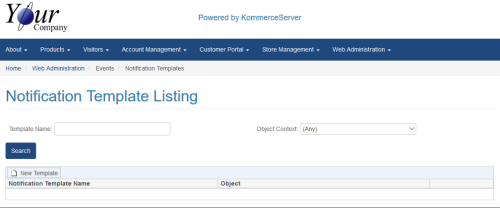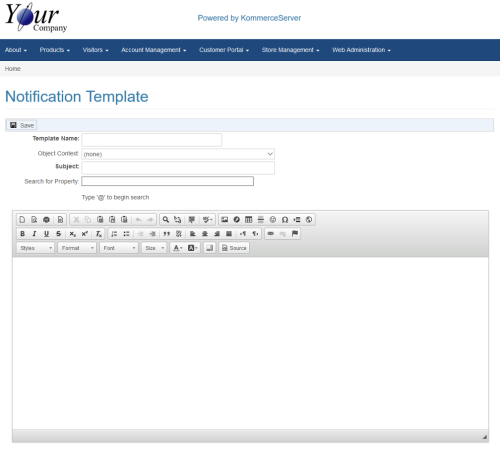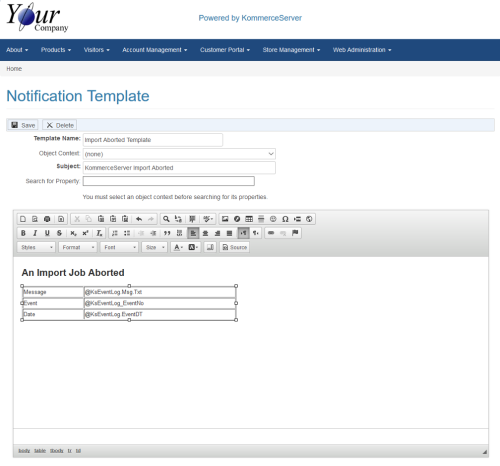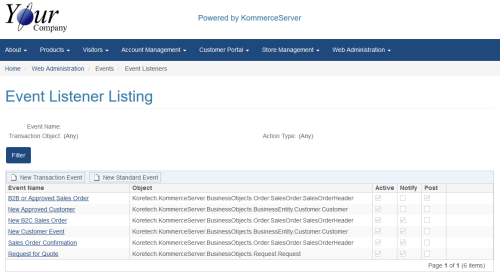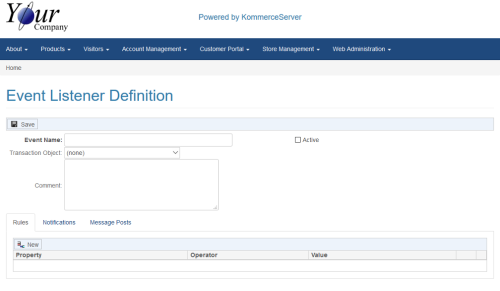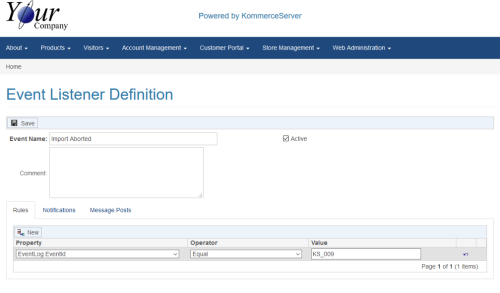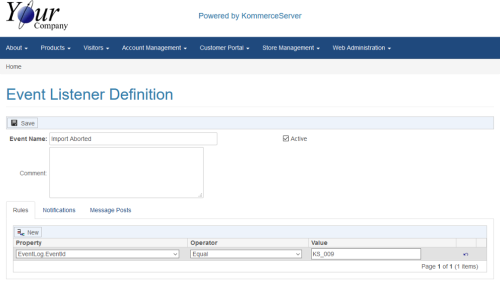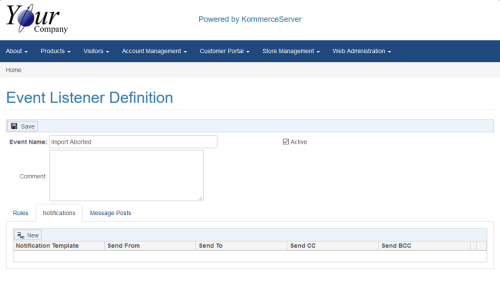Setting Up Import Processing Notifications
This topic contains information for configuring your system to send notifications for import processing. The KommerceServer import service is a background process that takes data feeds from the back office and loads them. It does this by sequentially processing import jobs consisting of text files. The format of the file varies depending on the type of data that it contains.
Import Service Notifications
The import service processes logs events that describe various actions that it takes as it processes jobs. To keep apprised of that status of the import service, it is often beneficial to be notified of certain events. For example, you may want to be notified when a job aborts, so you can take corrective actions. You can use KommerceServer’s event system to configure the event listeners and templates. To simplify the configuration of the listeners, the import service logs events with special event identifiers that you can use when configuring listener rules. These event identifiers for import services are shown below:
|
Event ID |
Description |
|---|---|
|
KS-005 |
Import job completed |
|
KS-007 |
Import job completed with no warnings |
|
KS-008 |
Import job completed with warnings |
|
KS-009 |
Import job aborted |
|
KS-010 |
Import service error |
Configuring Import Service Notifications
Import service notifications use a notification template in combination with a standard event listener. This section describes the special configuration requirements for the template and listener.
To create a notification template
This example describes how to create an event notification for the system to use when an import aborts.
- From the Web Administration menu, click Events, then click Notification Templates. This displays the Notification Template Listing page.
- Click the New Template button in the toolbar. This displays the Notification Template page.
- In the Template Name field, enter the name for the template. For this example, enter Import Aborted Template.
- In the Object Context list, select (none).
If you select an item here, you will not be able to use this template when you create a standard event listener.
- In the Subject Field, enter the subject for the notification. For this example, enter KommerceServer Import Aborted.
- For the notification content field, enter the message body. This example includes the event message text, event identifier and date.
Because you cannot reference an object context for a standard event listener, you must specify fully qualified substitution tags (i.e. @KsEventLog.MsgTxt).
- Click Save.
To create a standard event listener
This example shows how to create and configure an event listener that sends an email notification to a user when
- From the Web Administration menu, click Events, then click Event Listeners. This displays the Event Listener Listing page.
- Click New Standard Event. button in the toolbar. This displays the Event Listener Definition page.
- In the Event Name field, enter Import Aborted.
- Check the Active checkbox.
- Click the New button in the toolbar. This creates a new row to contain the rule for the listener.
- In the Property list column, select EventLog.EventId.
- In the Operator list column, select Equal.
- In the Value column, enter KS-009. The listener with its one rule should look like this:
- Click the Notifications tab. The Notifications tab area displays.
- In the toolbar, click New. This creates a new row to contain the notification for the listener.
- In the Notification Template list column, select Import Aborted Template.
- In the Send From column, enter the email address of your import service administrator.
- In the Send To column, enter the email address of your import service administrator. The example below shows what the notification looks like for the import service administrator it@yourcompany.com.

- Click Save.